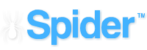To Create a New Project, start by entering a unique project Nickname and configure your General Settings. To start we recommend:
-
Short but descriptive name
-
Scan every 10 – 15 minutes
-
Go about 2 – 3 Pages Deep initially (returns about 100 posts per page, so be mindful of your data limits)
-
Set email delivery to YES, for every 50 profiles. This will ensure that you are getting the right results early on. You can log back in to tweak results, and once you see the right results then you can minimize the email pushes if you wish (depending on your campaign goal(s)).
Then, complete the sections that follow as they apply to your project objectives. If you want to save what you have configured so far, but are not ready for the project to be Active, keep the Status set at Inactive and click the Save Changes Button.
If you want this Project to be active immediately after you configure it, change the Status to ACTIVE and click the Save Changes Button.
After you set your basic variables, save your project. Upon saving, you will see the option to do a “Manual Launch”. This requests that Spider fetch your query against the API immediately. It will allow you to see any early results. It’s a good way to “test” that your query is broad enough to see data.
However, don’t be surprised if some queries take more than 24 hours to see results depending on how refined the criteria are. Again, we recommend you start broad.